How to create a Hirens Boot CD USB
This is a step by step guide on how to make a bootable USB of Hirens Boot CD.
First you will need to donwload Hirens Boot CD ISO from one of the following:
https://www.hirensbootcd.org/files/HBCD_PE_x64.iso
https://www.hirensbootcd.org/download/
You will also need download Rufus from one of the following:
https://github.com/pbatard/rufus/releases/download/v3.13/rufus-3.13.exe
You will also need a 8gb USB memory stick.
1. Insert you USB memory stick in to a free USB port.
2. Navigate to the folder where you downloaded the above files. Right click on the file named Rufus and then click "Run as administrator".
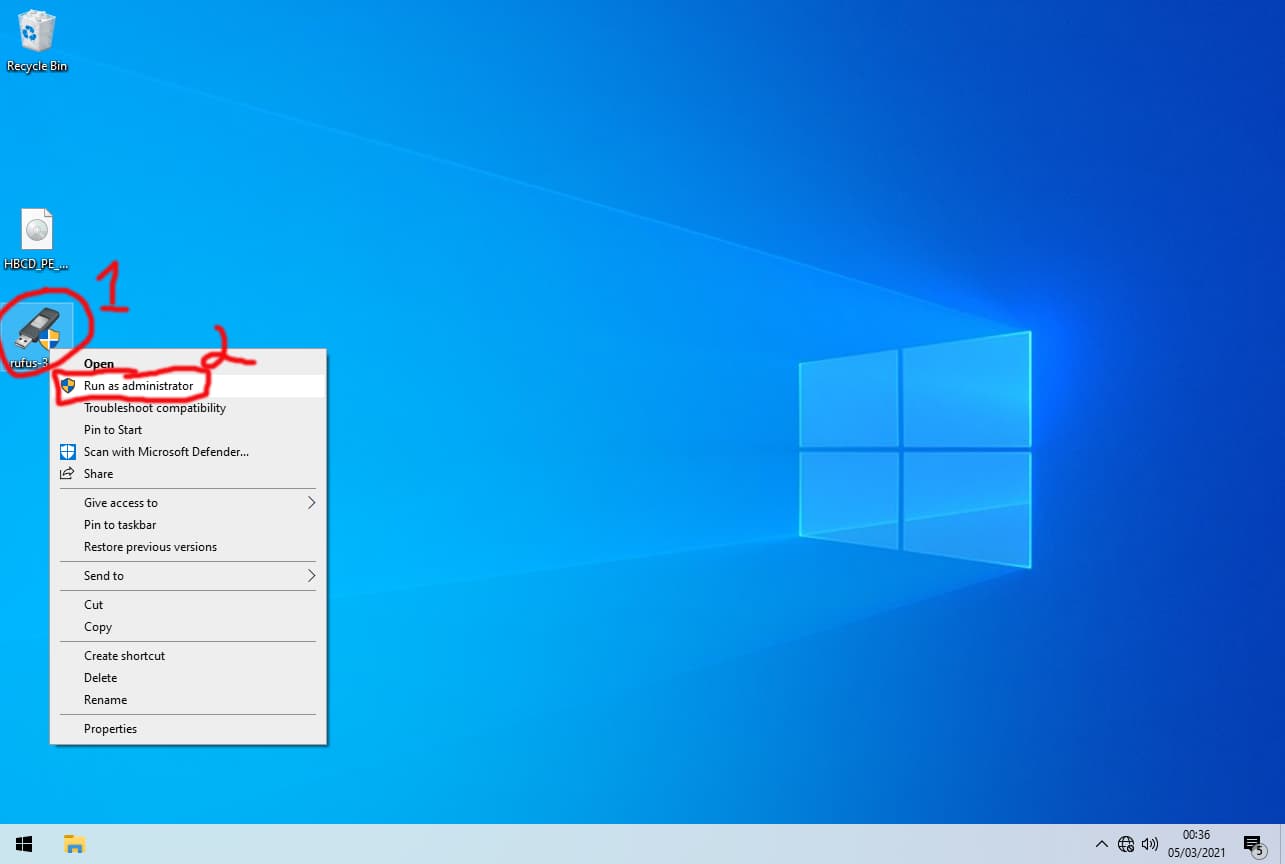
3. Click "Yes".
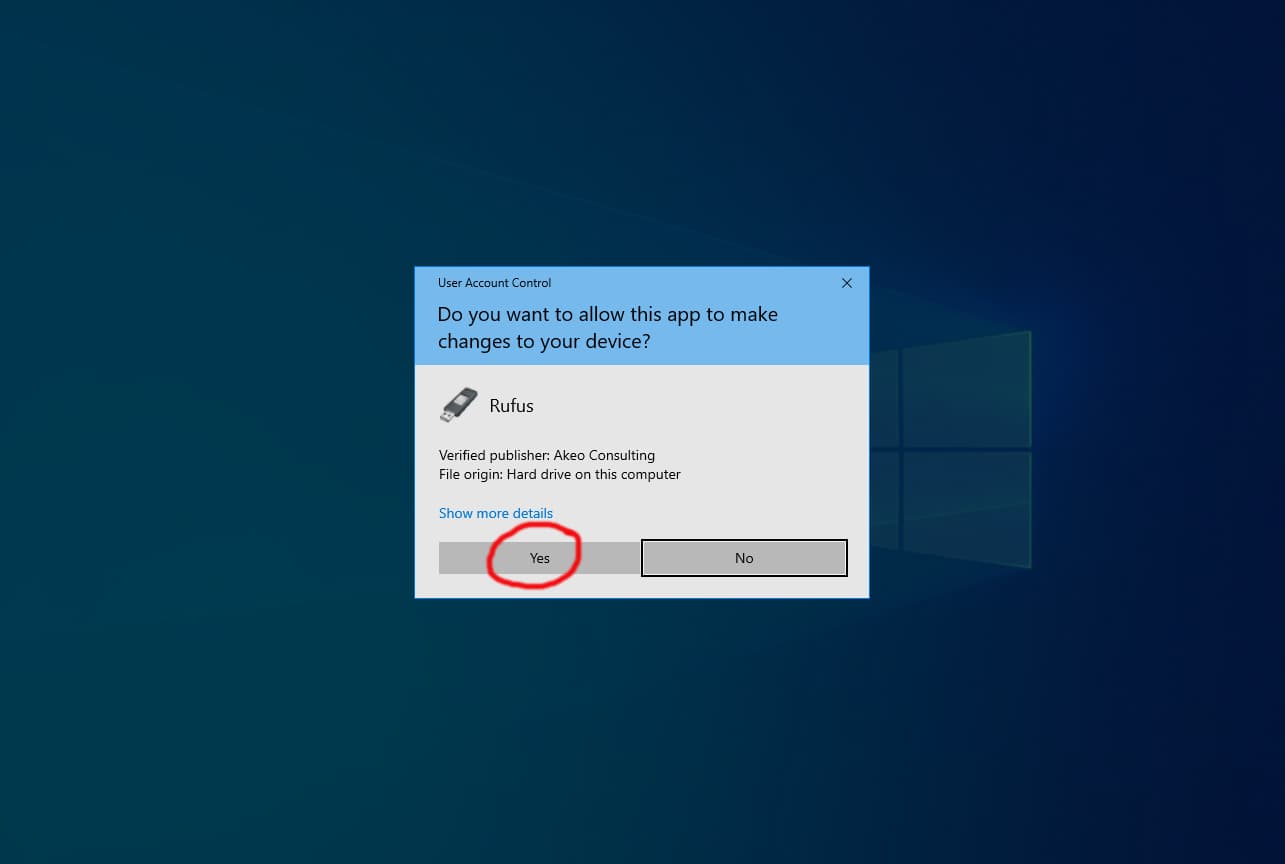
4. click "Yes".
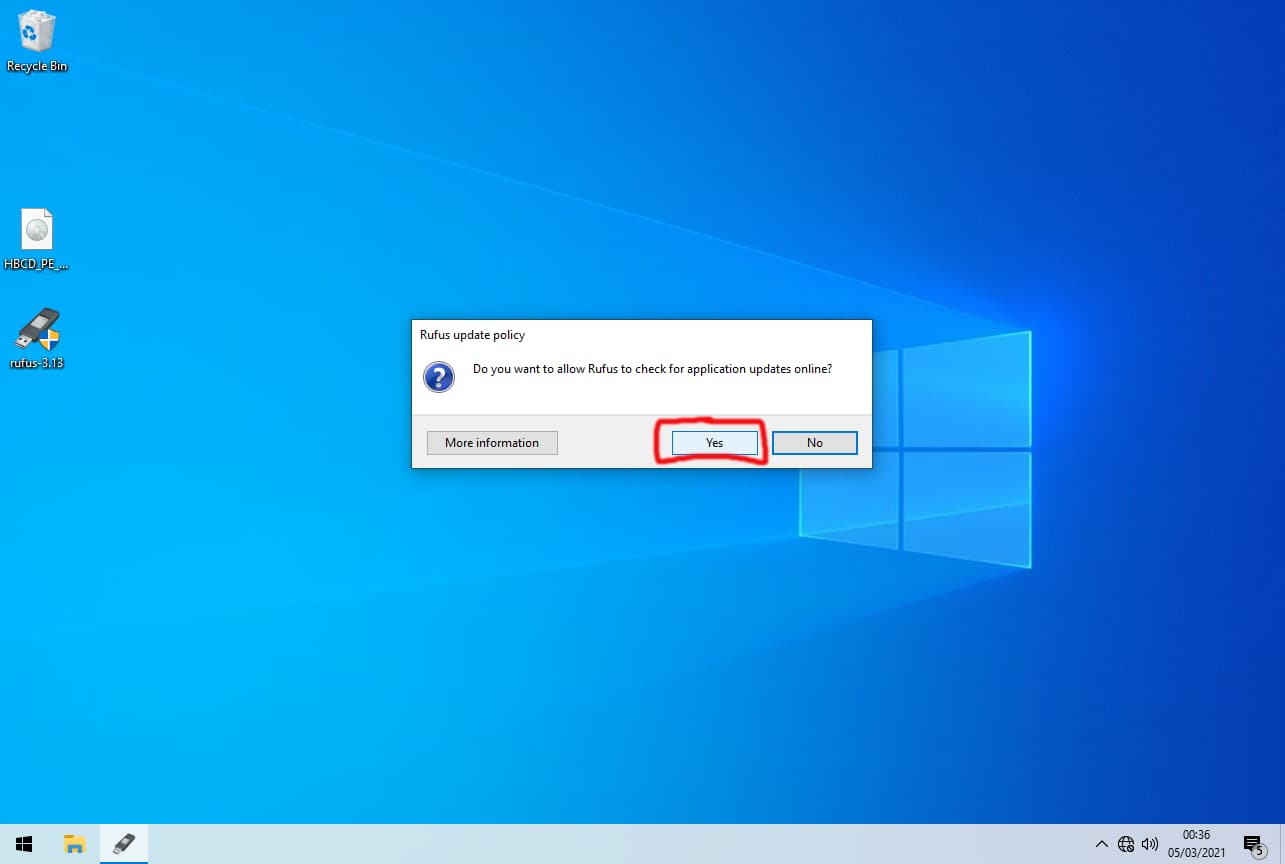
5. Select you USB memory stick from the device dropdown if it's not already selected. Click on "SELECT".

6. Navigate to where you downloaded the file "HBCD_PE_x64". Click on "HBCD_PE_x64" then click "Open".
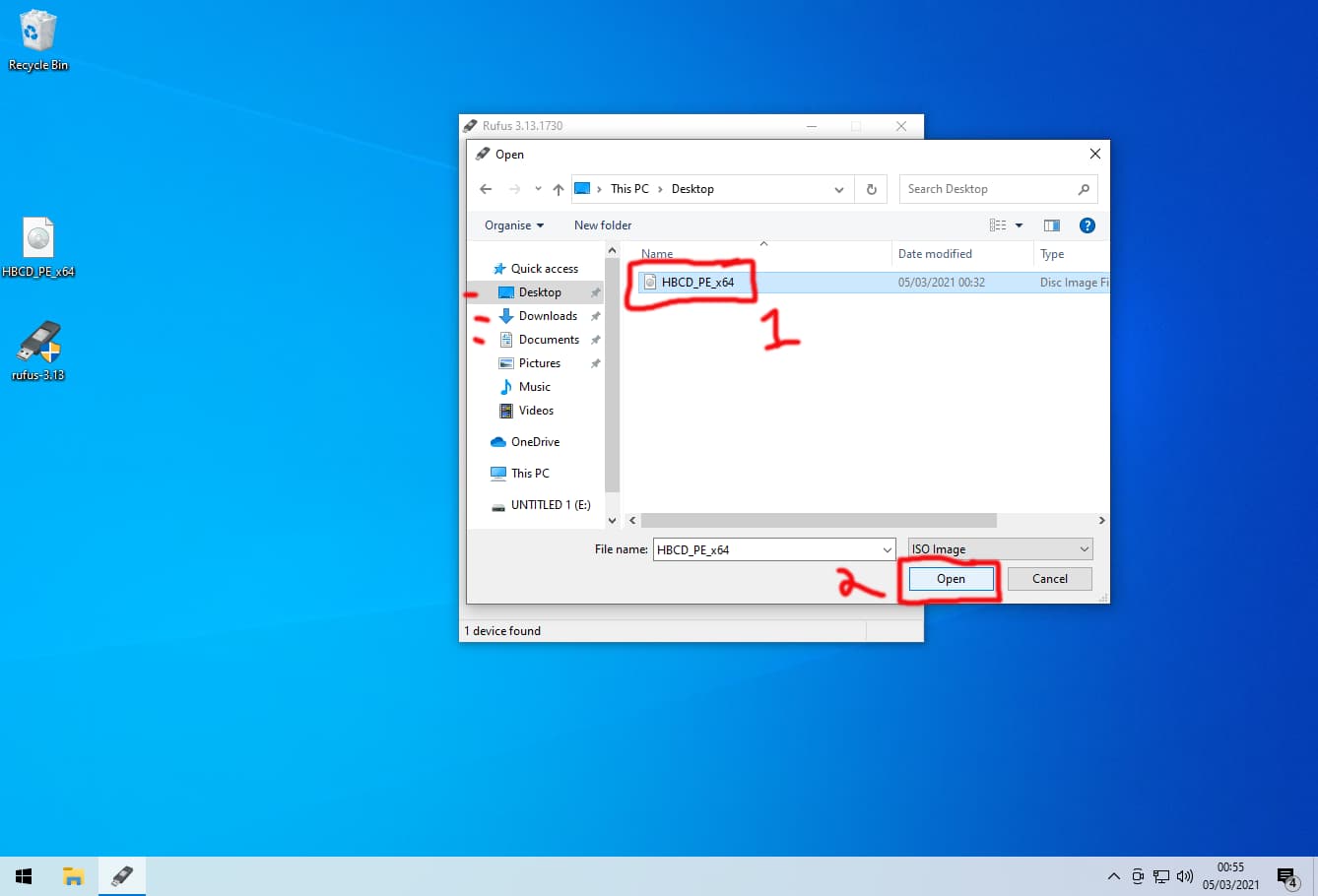
7. On the "Partition scheme" dropdown select "MBR" and on the "Target system" dropdown select "BIOS(or UEFI-CSM)".
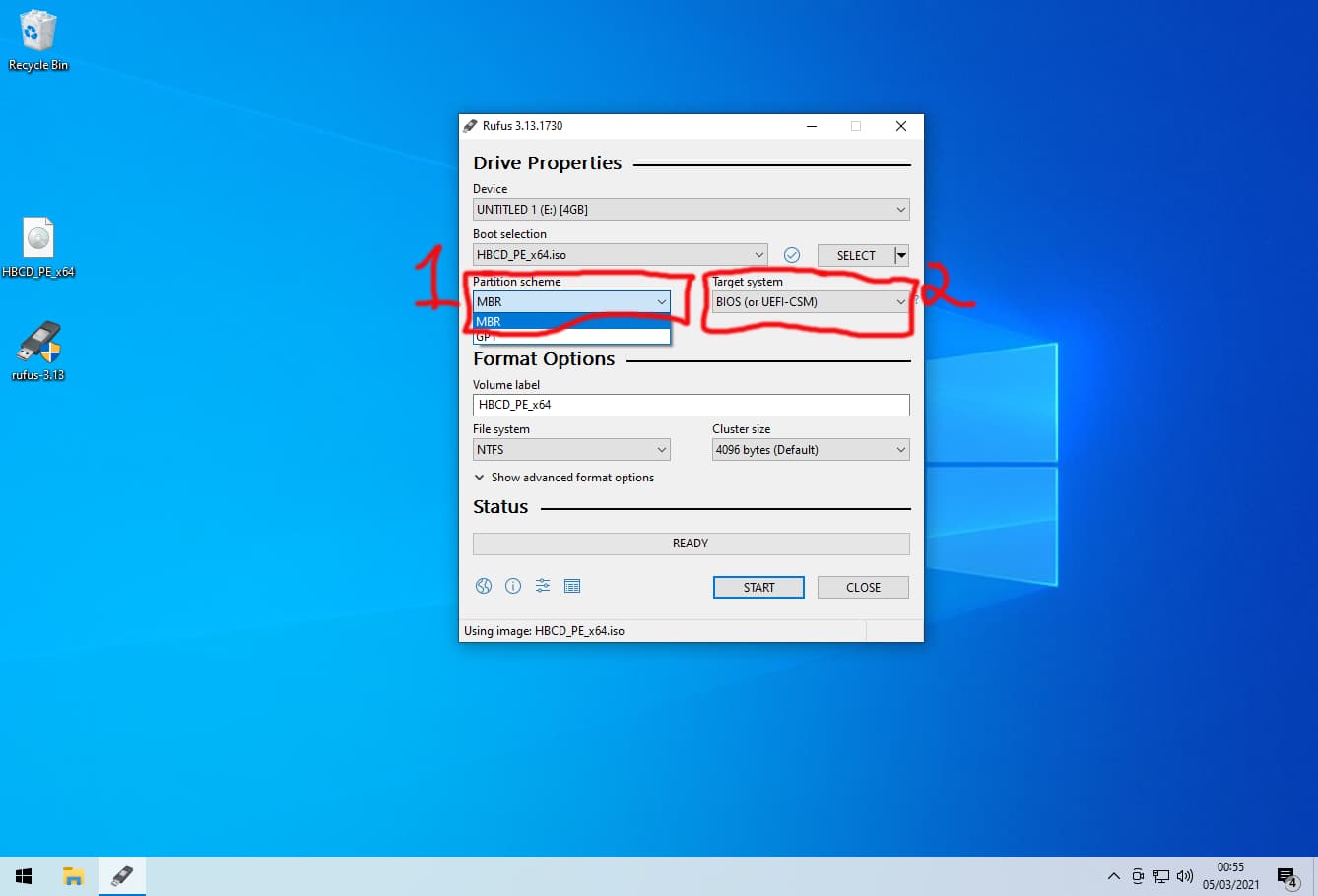
8. On the "Show advanced drive properties" dropdown menu click the "List USB Hard Drives" box and click the "Use Rufus MBR with BIOS ID" box if not already ticked then click on "START".
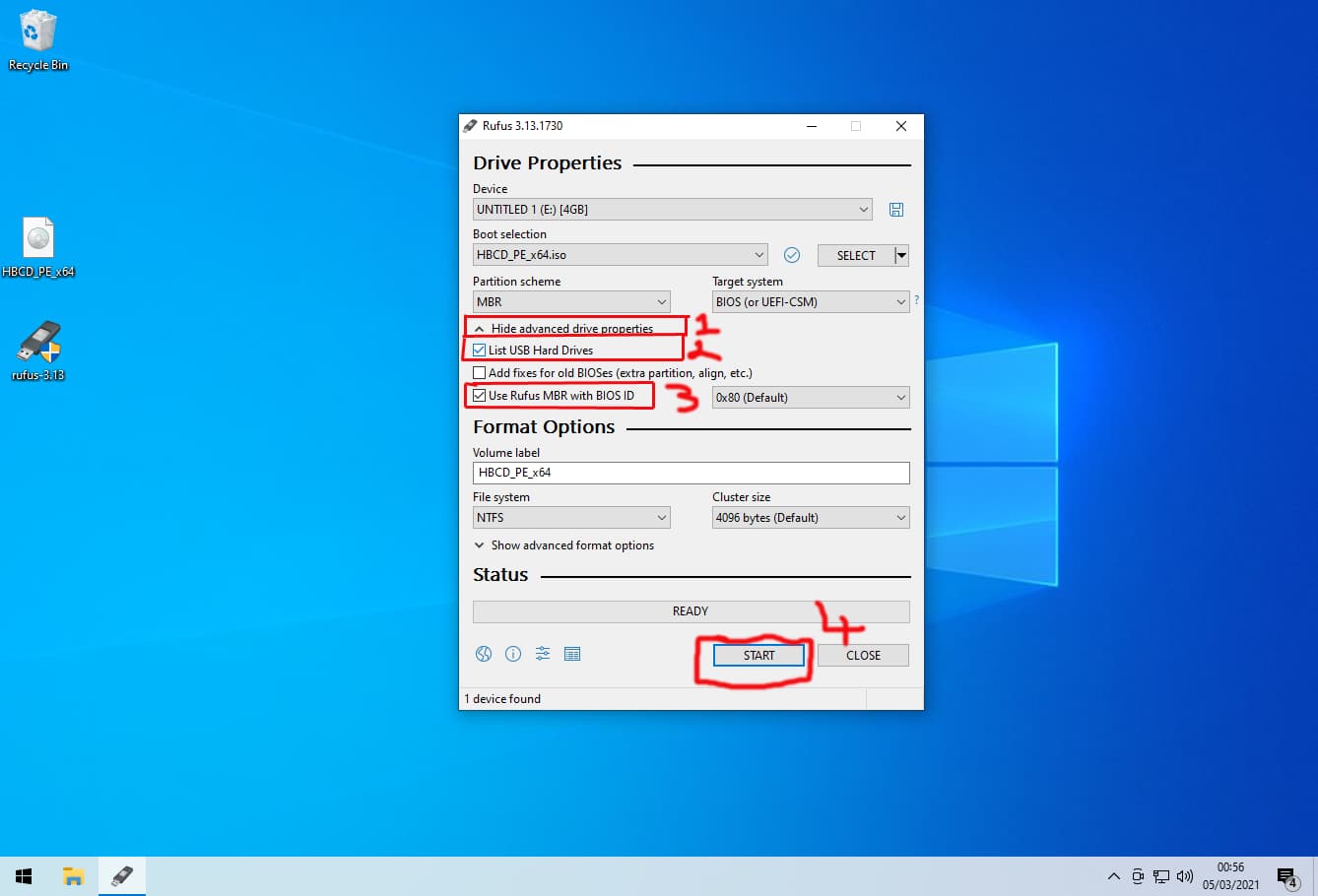
9. Click "OK".
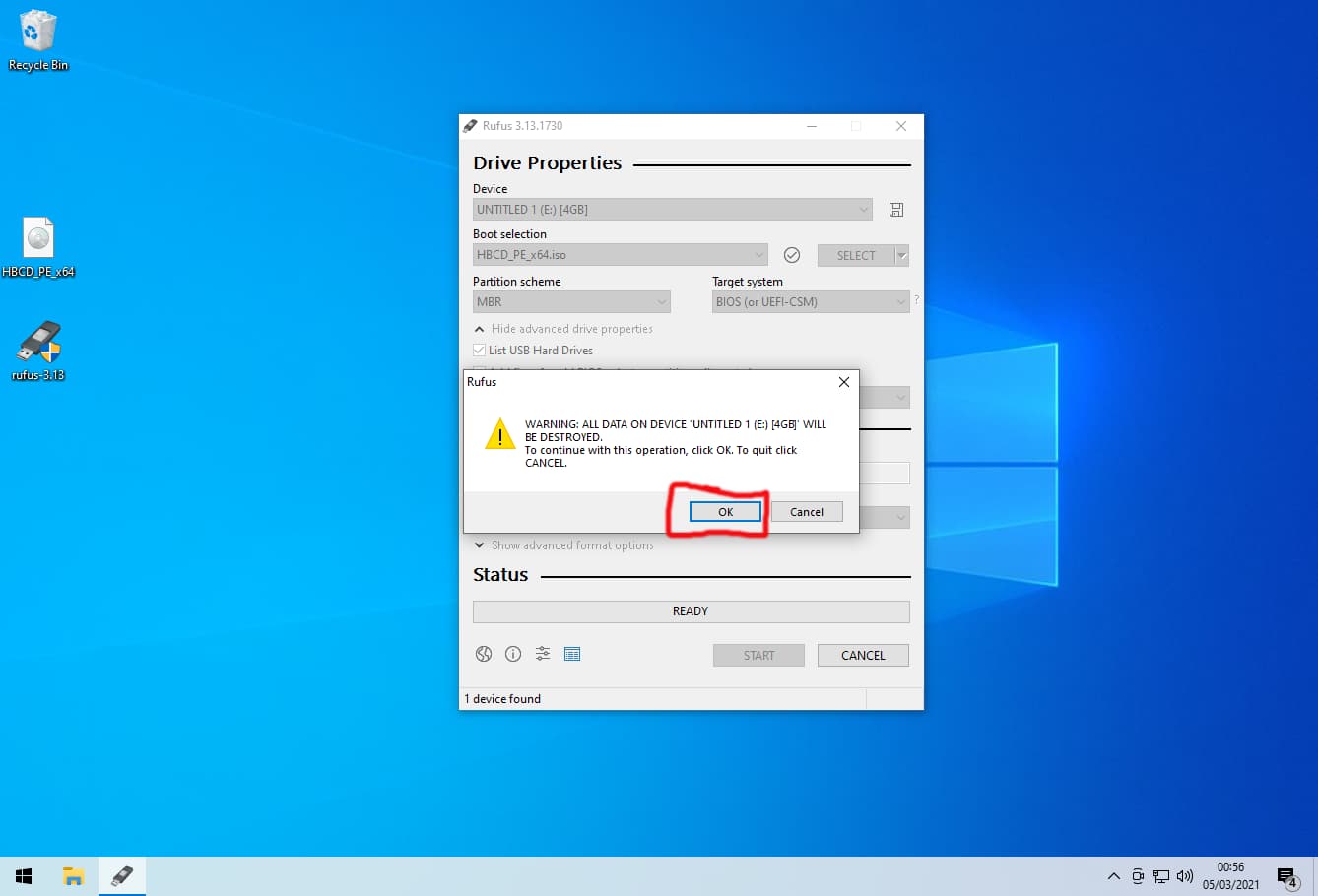
10. Wait for the green progress bar to get to 100% then close Rufus.
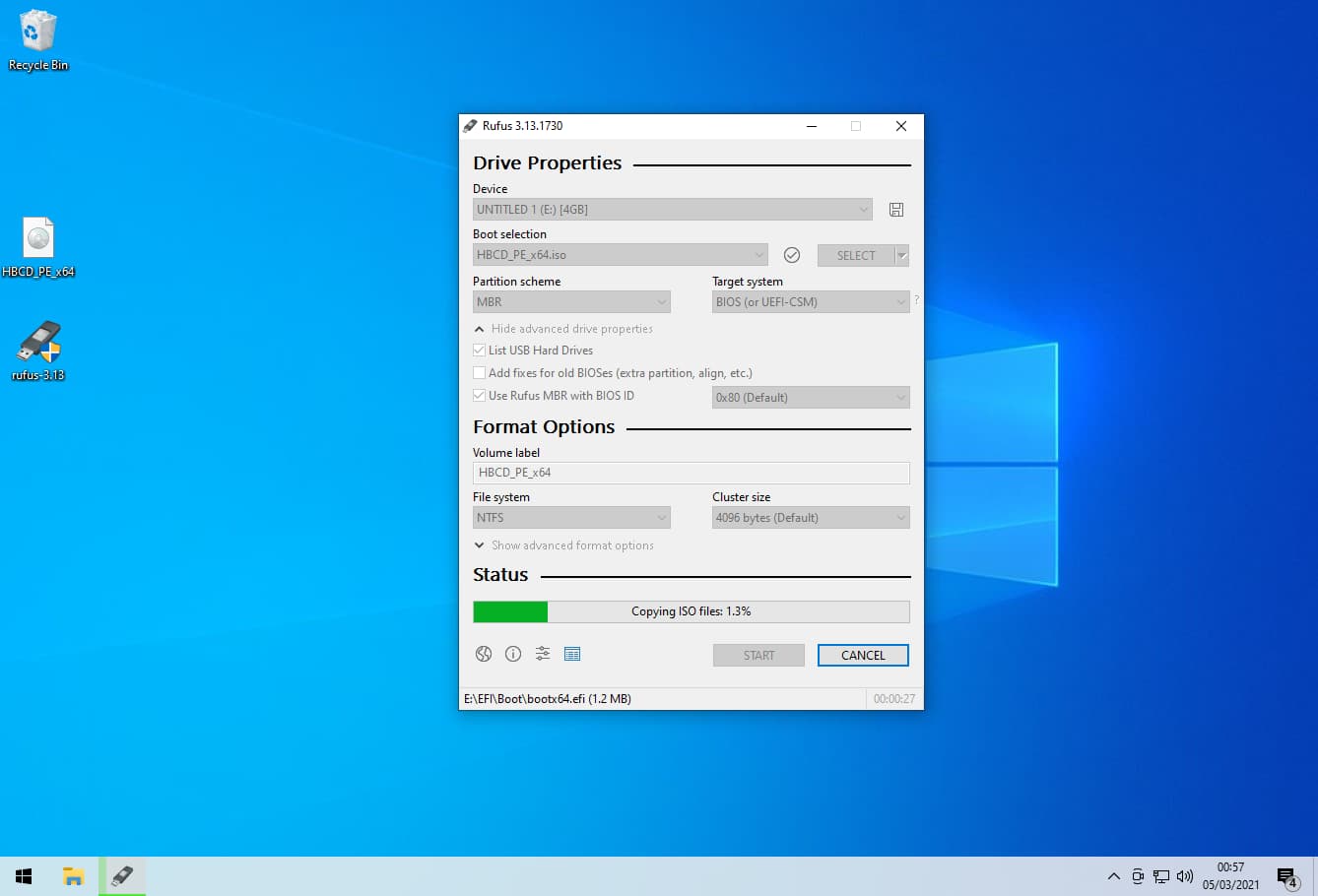
11. Insert the USB memory stick in to your traget computer and boot from the USB stick.
You will have to tell the computer to boot from a USB device by continuously tapping a key on your keyboard immediately once you have pressed the power button, stop once a boot menu appears.
HP = "ESC"
ASUS = "F8"
Lenovo = "F12" or if there is a button on the side of your laptop marked with a round arrow press that, you will need a pin or a cocktail stick to do so. Novo hole.
ASROCK = "F11" or "F8"
Gigabyte = "F12"
Dell = "F2"
Acer = "F12"
MSI = "F11"
If none of those keys work continuously press "Delete" + "F12" + "F8" + "F2" and hope for the best.
On most computers you will have to enter the BIOS and disable secure boot and/or select allow legacy devices. Once you have finsihed using Hirens change the BIOS settings back.
Alternatively if Windows is in a good working state power on the computer and wait until you get to the lock screen or desktop and then from there click on the restart button while holding down the "Shift" key. Once the computer restarts choose the "Use a device" option.