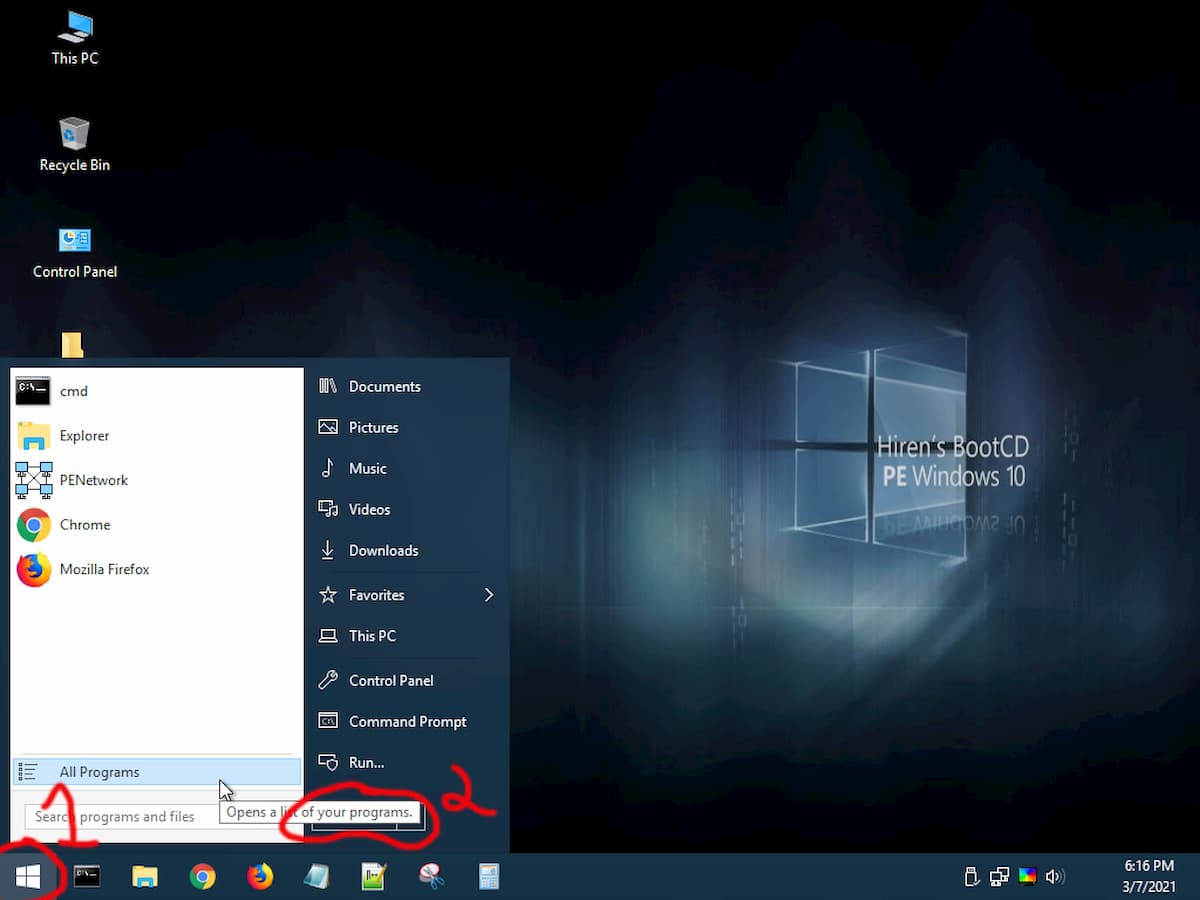How to check your Hard Drive & SSD health
This is a step by step guide to checking your hard drives health.
Hard drives and SSDs have a limited lifespan, some fail sooner than others. You should check your hard drives health regulary to ensure maximum reliability and so you dont loose any data. If your computer is not booting or is very slow you should follow this guide to check your heard drives health before anything else. If you hard drive is failing backup your data and replace the hard drive immediately.
1. First you will need to boot from a USB memory stick with a copy of Hirens on it. Follow this guide on how to do so https://www.mobile-computer-repairs.co.uk/how-to-create-a-hirens-boot-cd-usb.html
2. Press any key.
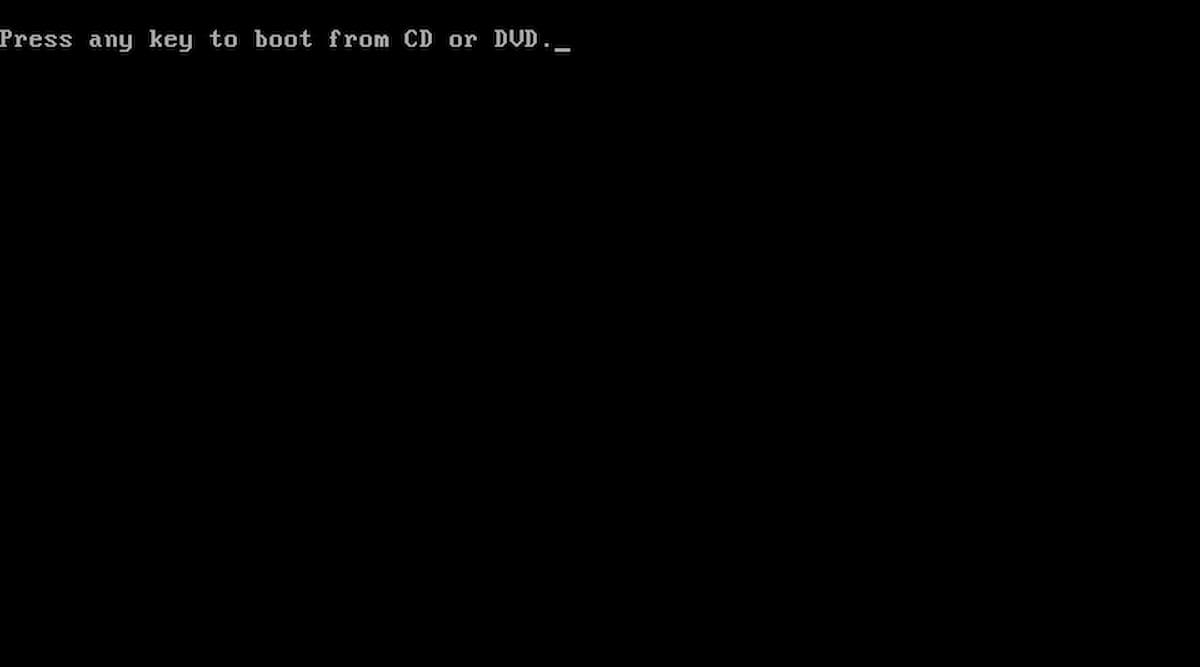
3. Wait a few minuets for Hirens to load. Be patient.
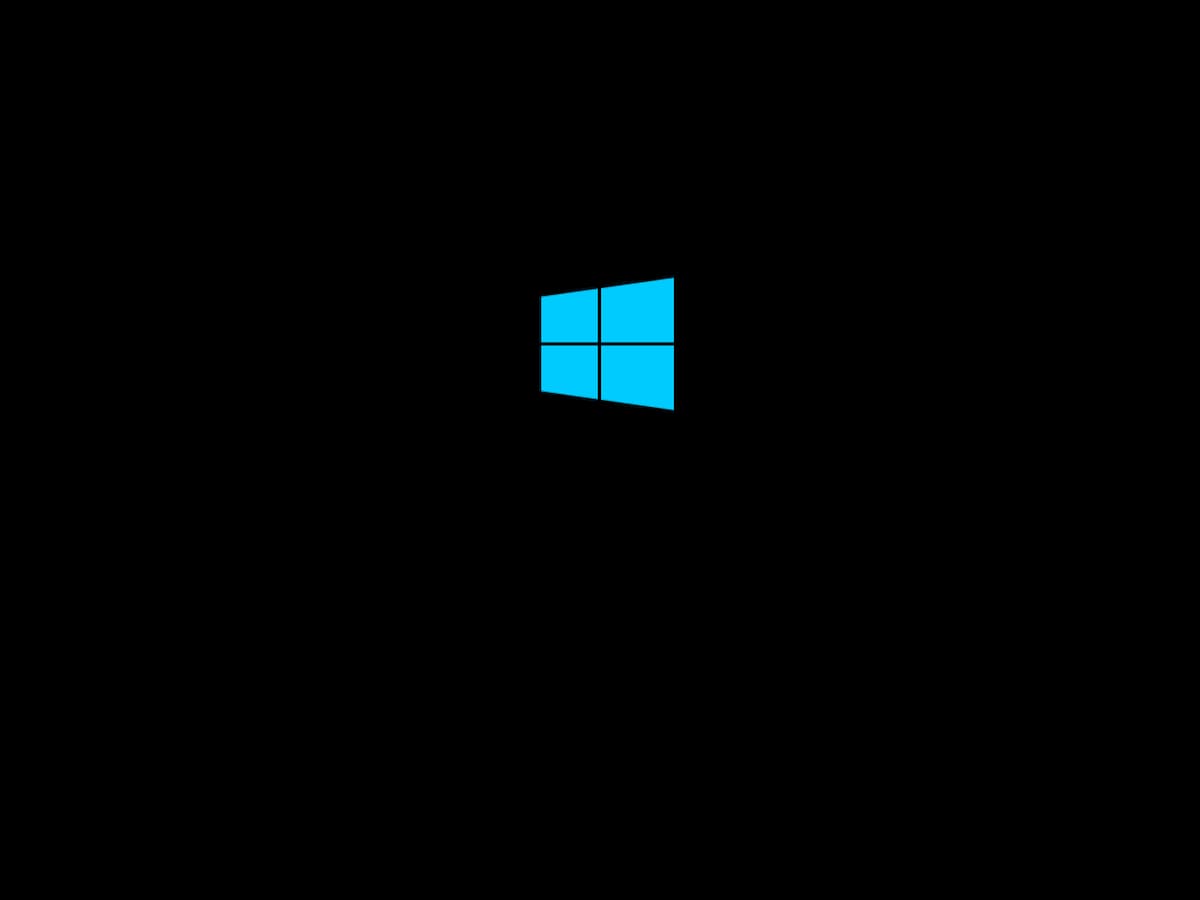
4. Click on the start menu at the lower left of the screen.
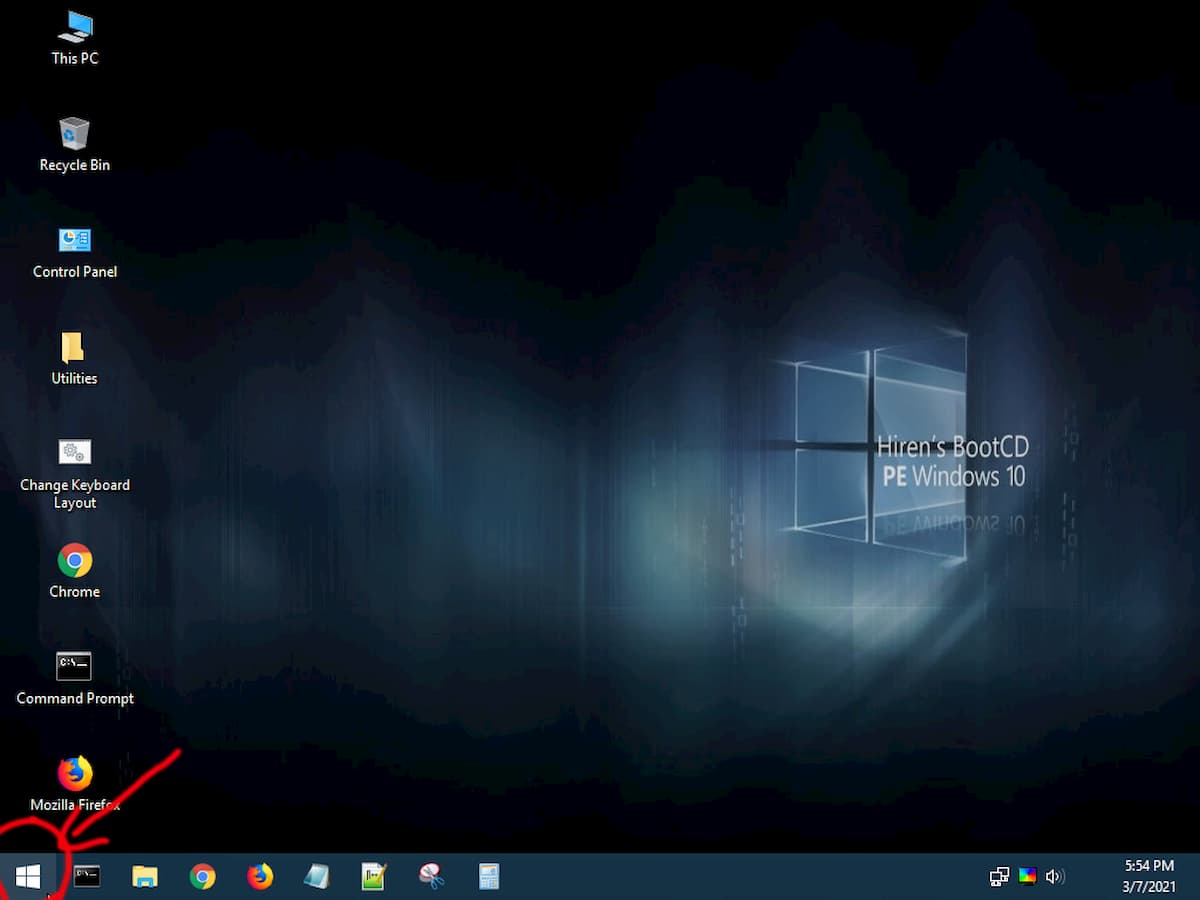
5. Click on "All Programs".
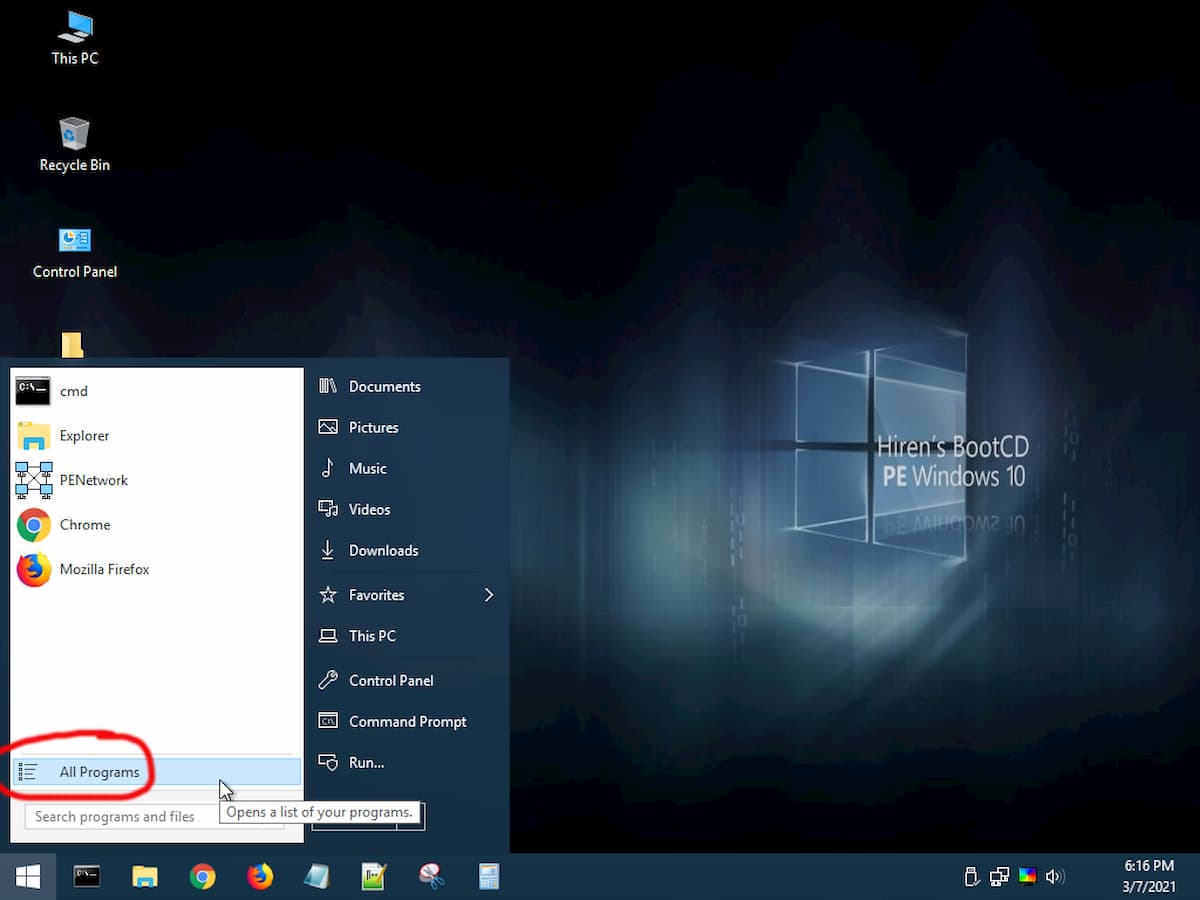
6. Click on "Sytem tools".
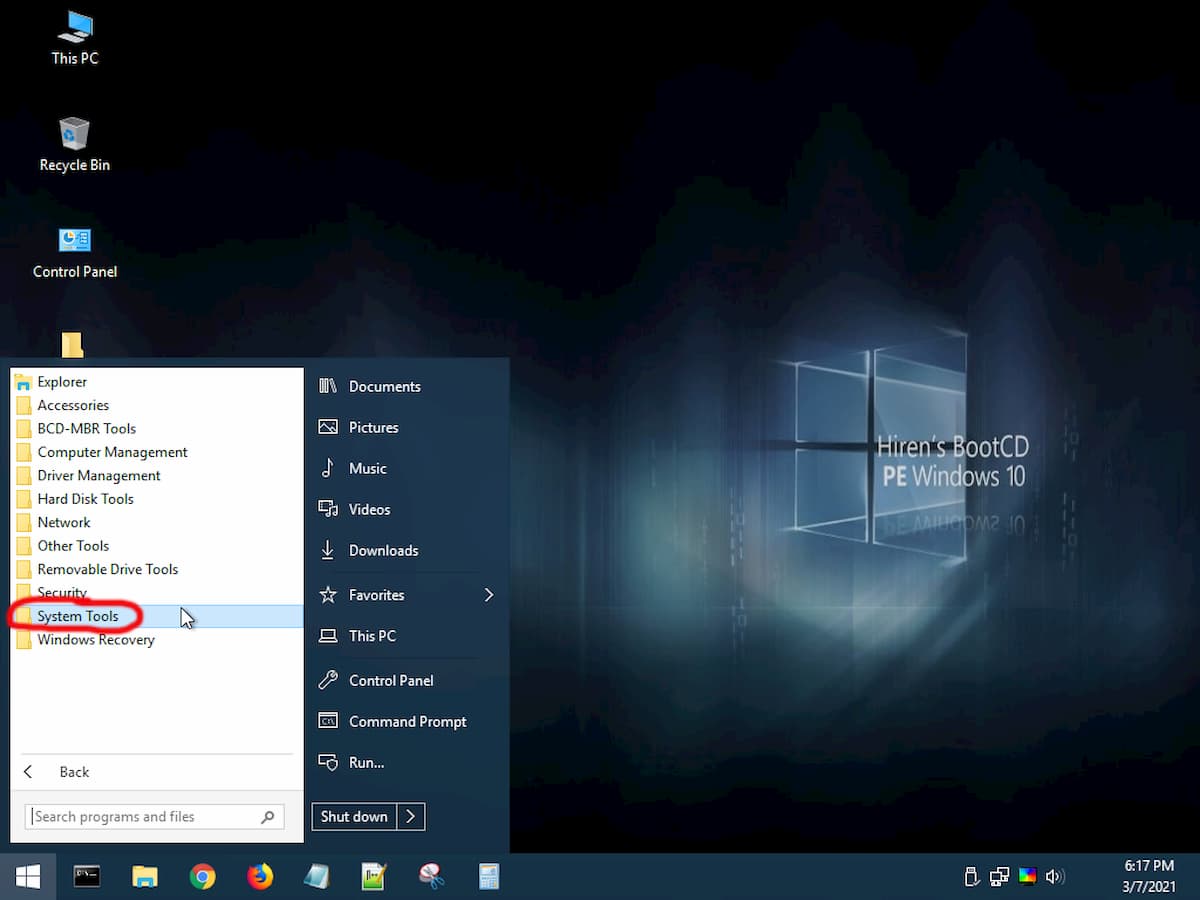
7. click on "HW Info" then click on "HWInfo".
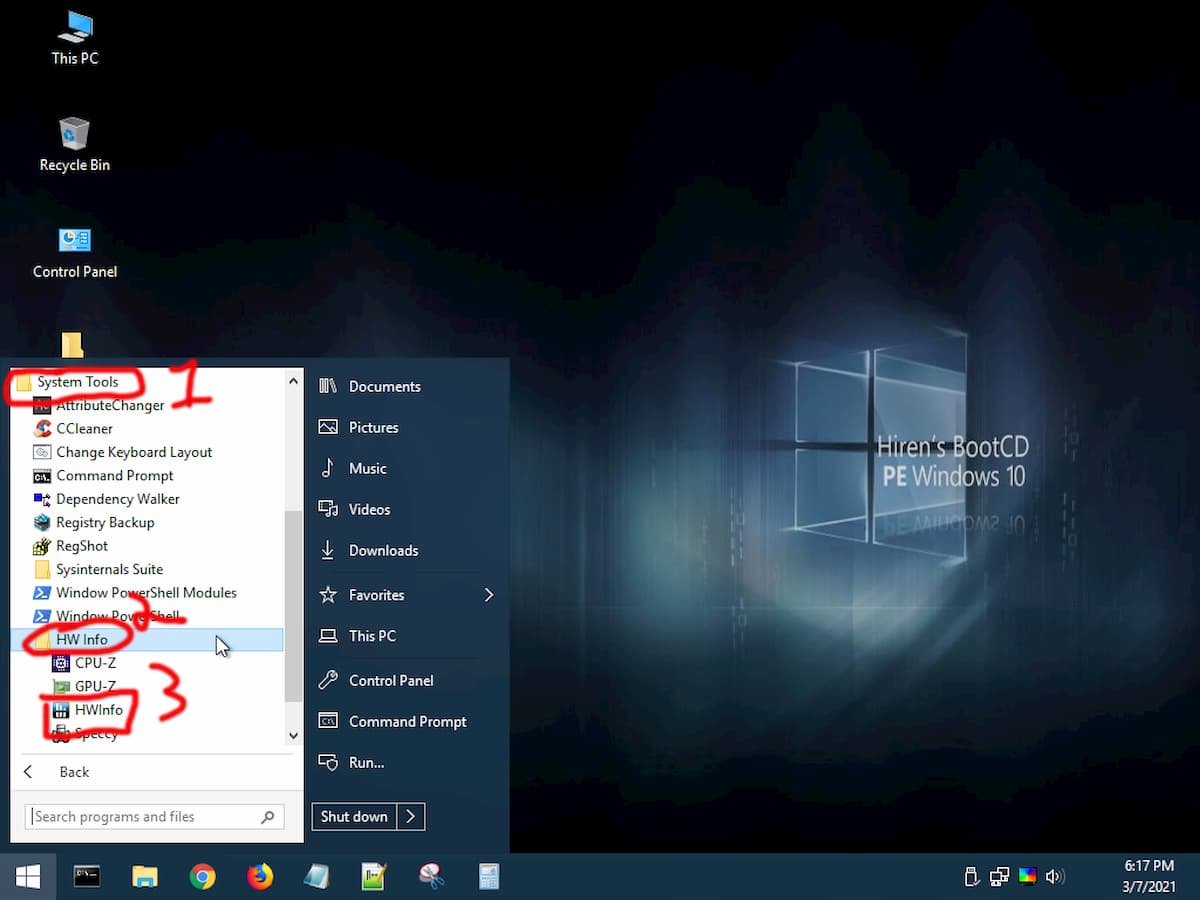
8. Click "Run".
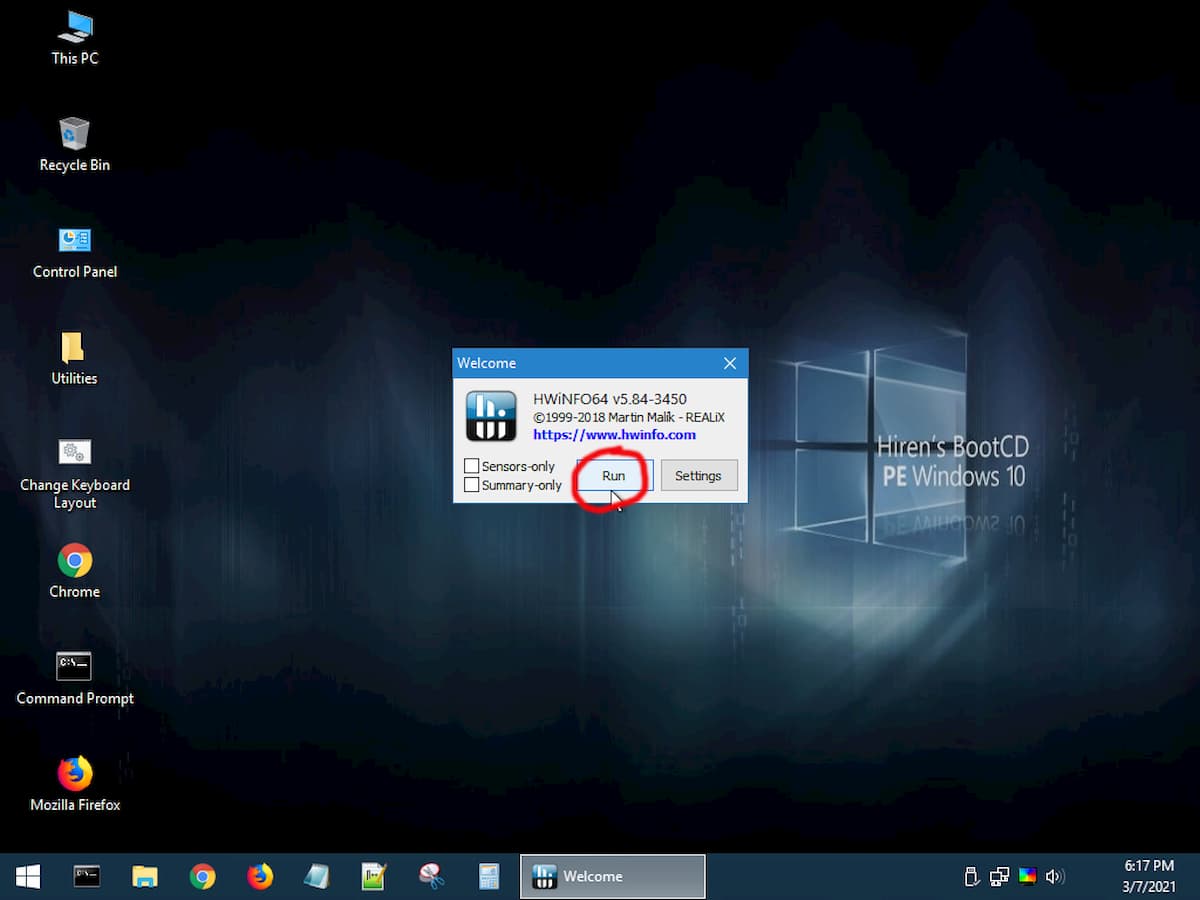
9. Click "Close".
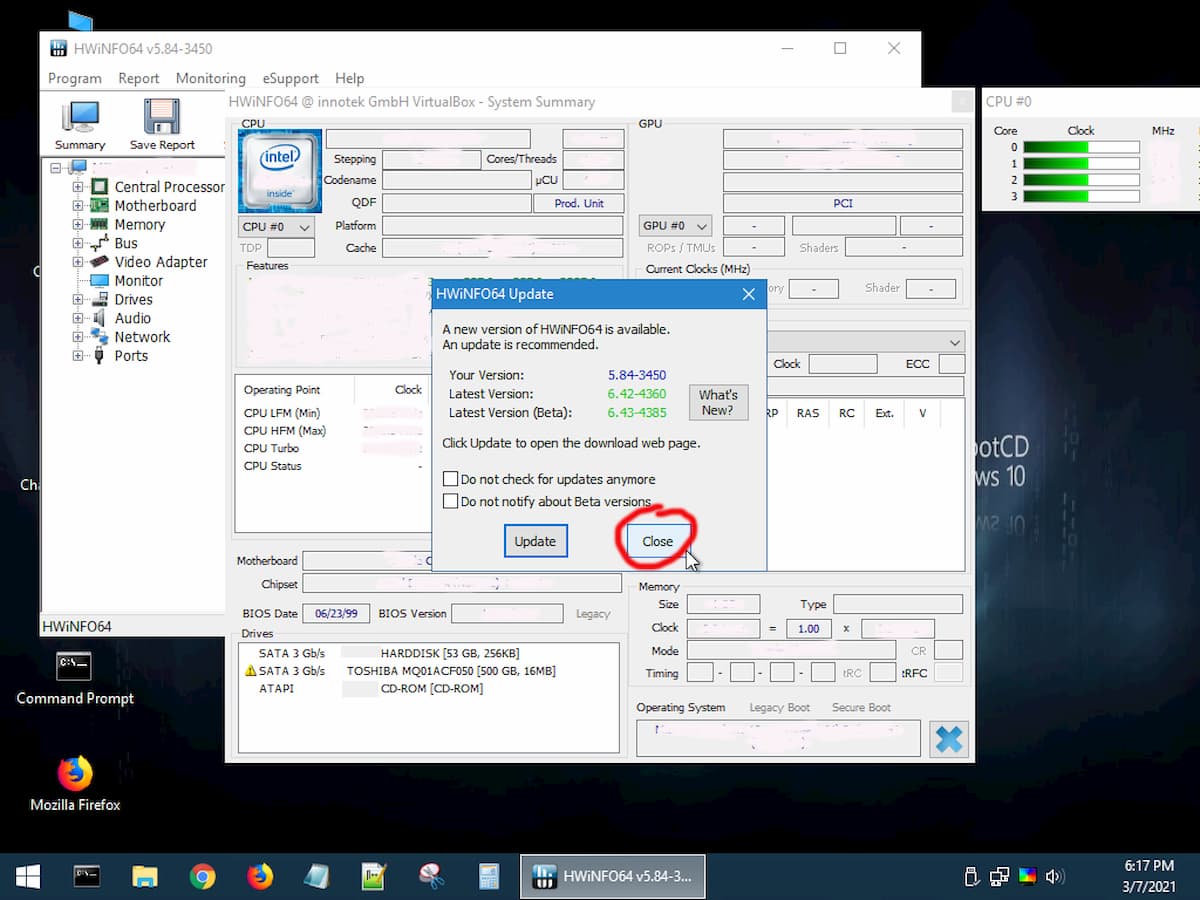
10. A list of hard drives appears at the lower left of the main window. If any of the drives have a yellow triangle with an exclamation mark this means the hard drive is failing and needs replacing, backup your data and replace the hard drive of SSD.
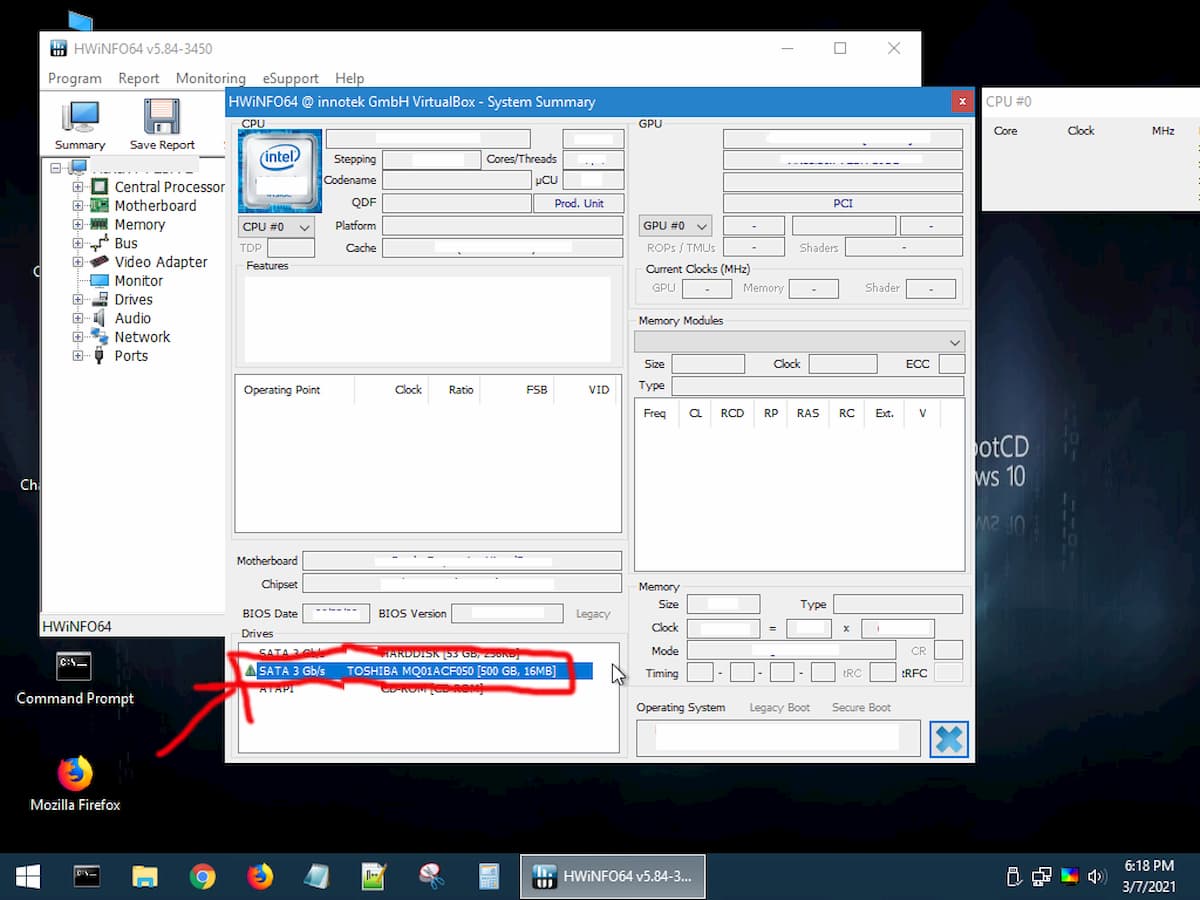
11. When finished click the start menu at the lower left of the screen then click "Shutdown".